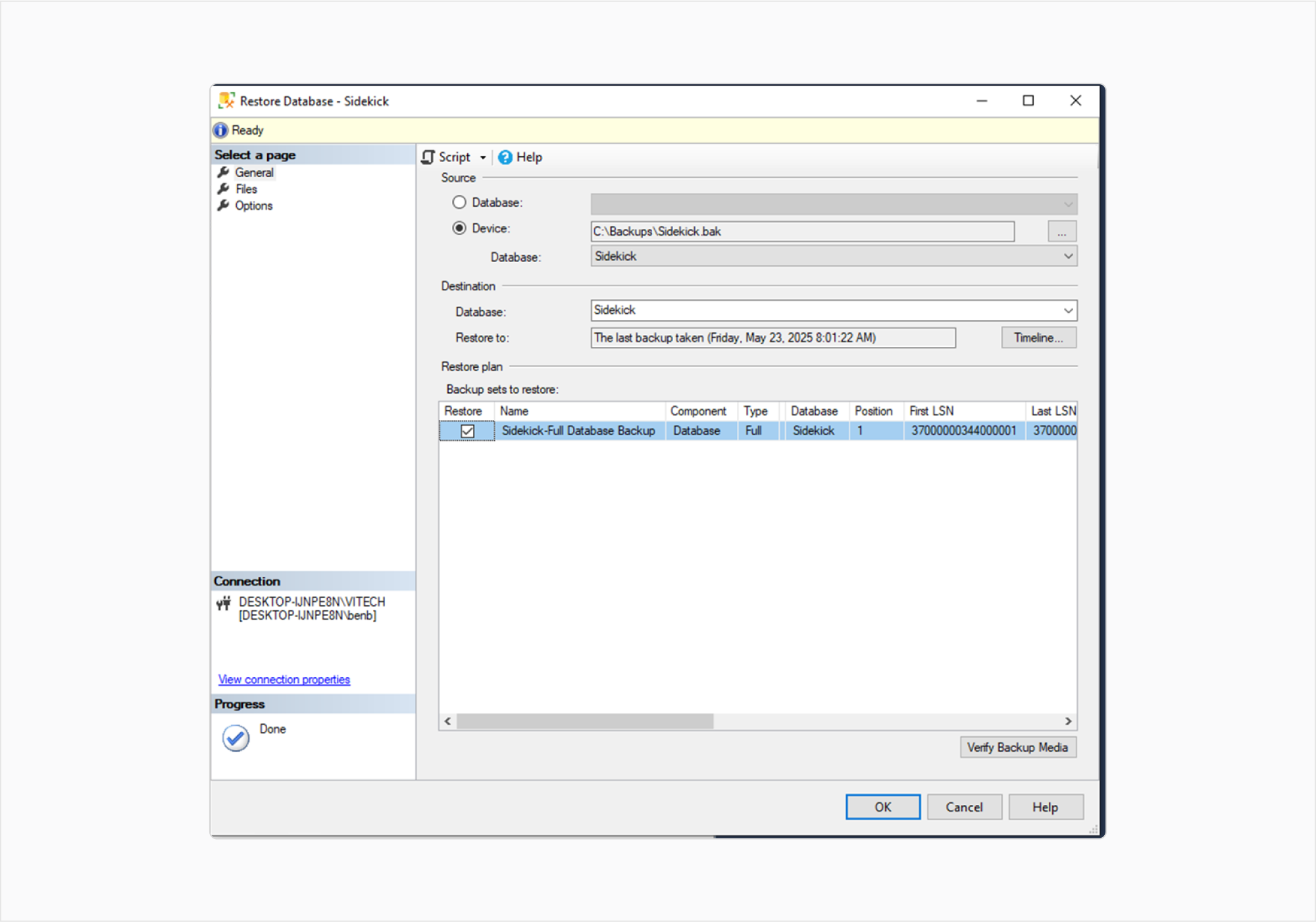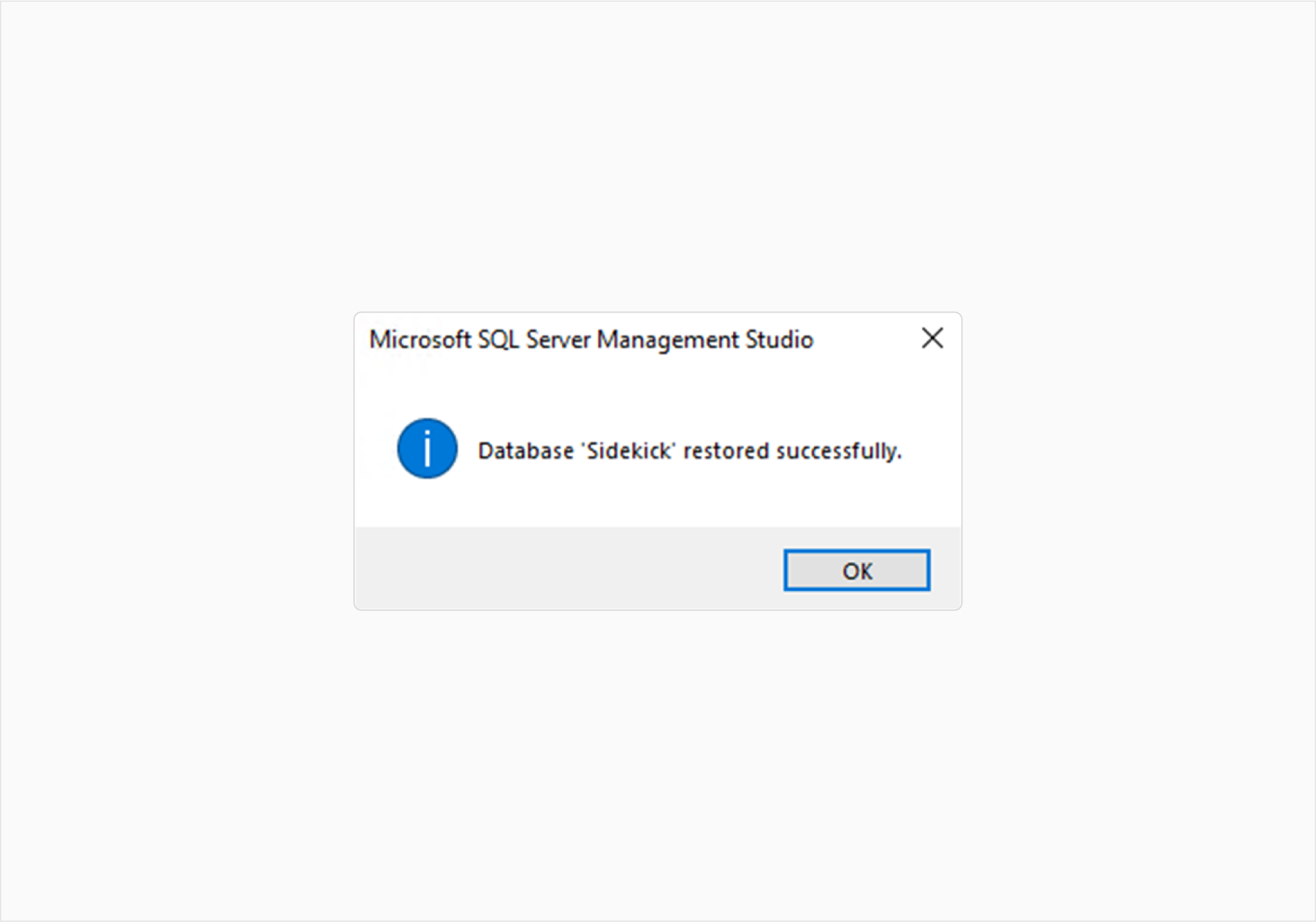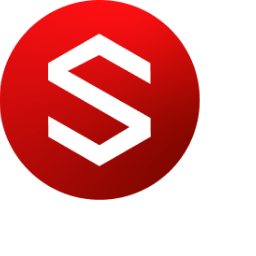Backup and Restore
Connect to SQL Server
Open SSMS and connect to your SQL Server instance.Select the Database
In the Object Explorer, expand the Databases node and right-click the Sidekick database.Initiate Backup
Choose Tasks > Back Up… from the context menu.
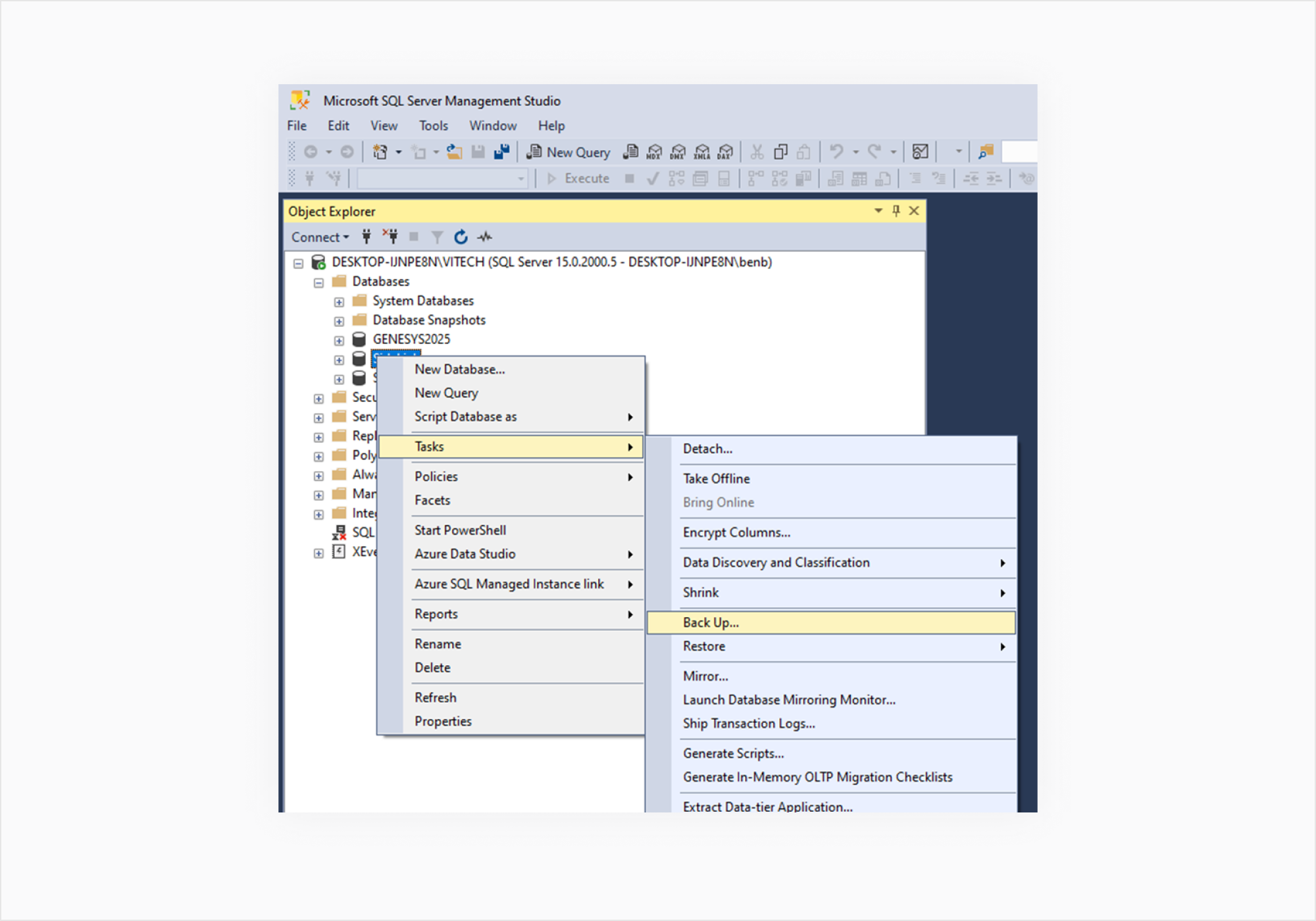
Configure Backup Settings
In the Back Up Database window:Database: Ensure the correct database is selected.
Backup type: Select Full for a complete backup.
Backup component: Choose Database.
Destination: Click Remove to delete the default path, then click Add to specify a new location and filename for the backup file (e.g., C:\Backups\Sidekick.bak).
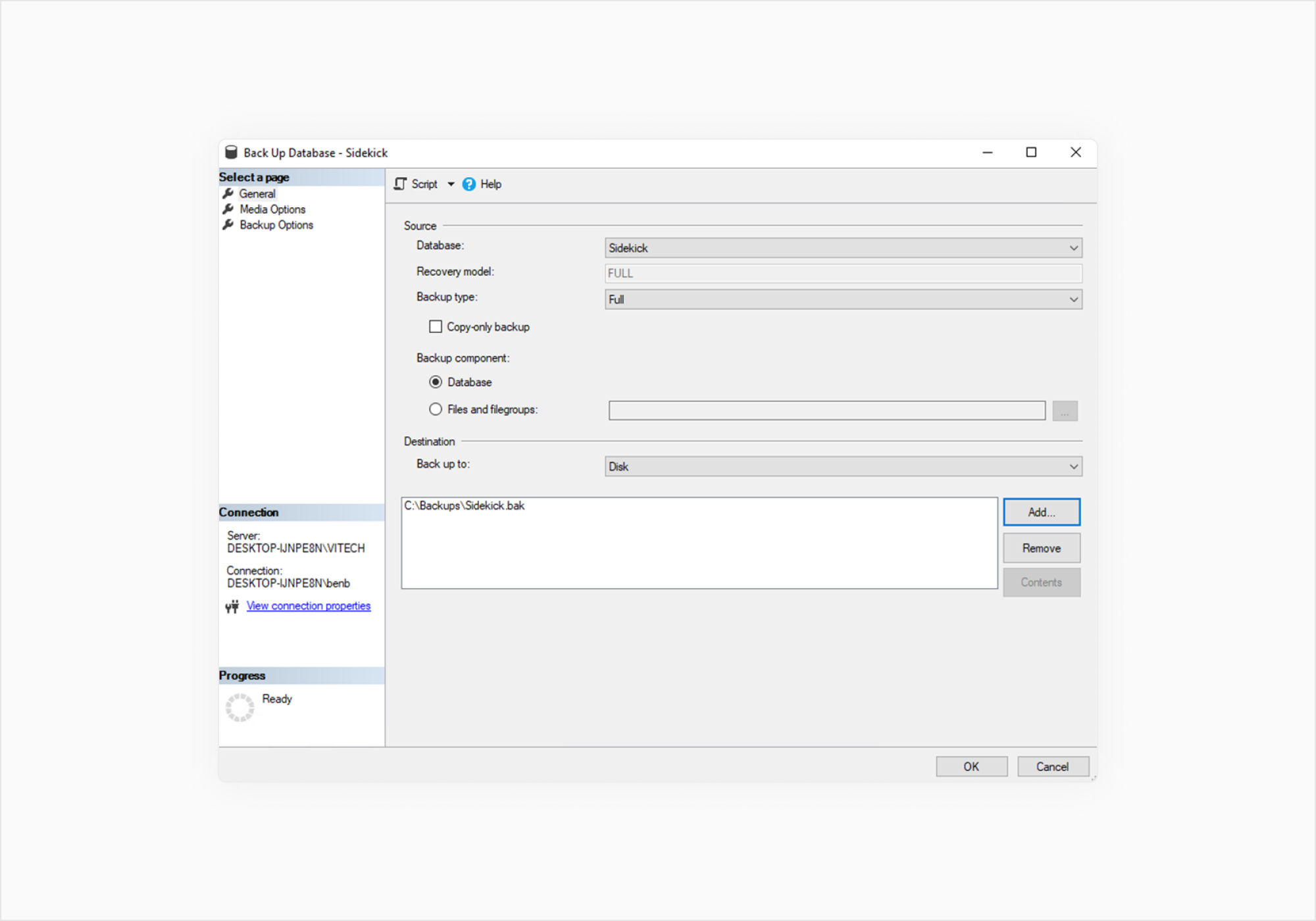
Start Backup
Click OK to begin the backup process.Repeat steps for Sidekick_Identity database
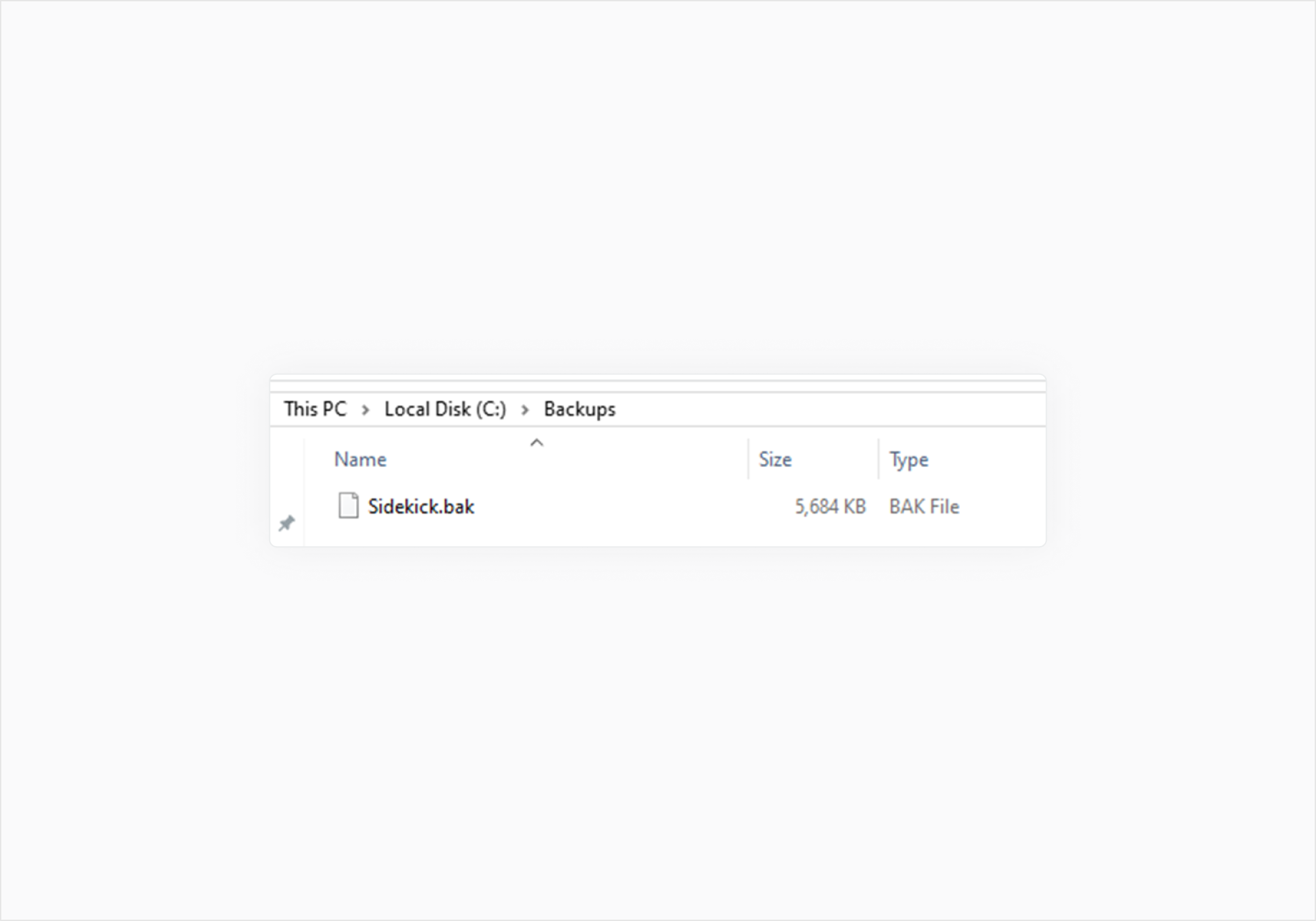
How to Restore a SQL Server Database Using SSMS
Connect to SQL Server
Open SSMS and connect to your SQL Server instance.Initiate Restore
In the Object Explorer, right-click the Databases node and select Restore Database….Select Backup File
In the Restore Database window:Source: Choose Device and click the ellipsis (…) button.
Select backup devices: Click Add and browse to the location of your backup file (e.g., C:\Backups\Sidekick.bak).
Configure Restore Settings
Ensure the correct database is selected under Destination.
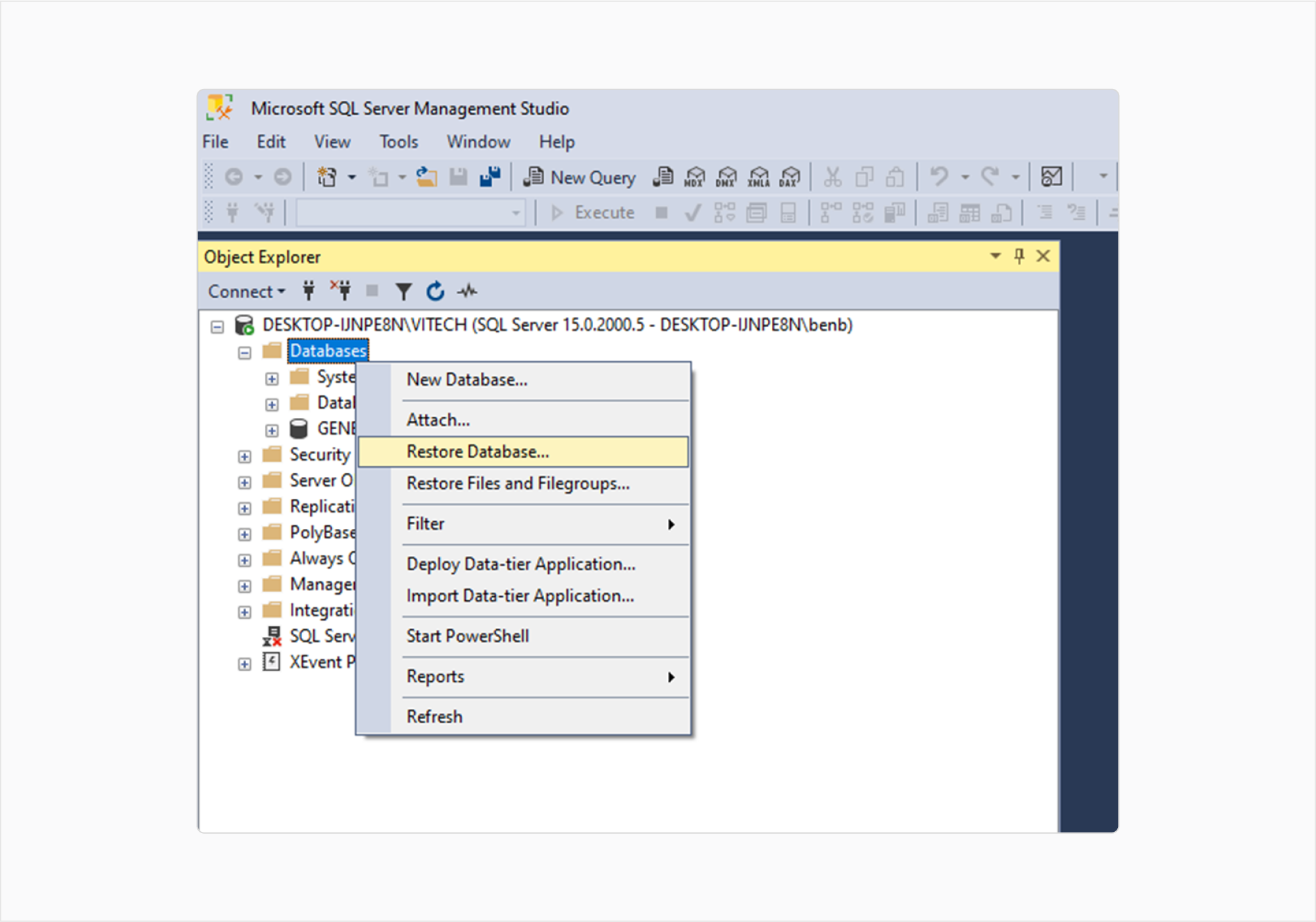
Start Restore
Click OK to begin the restore process.