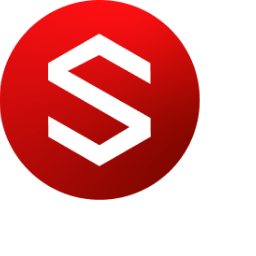Create a New Review
To create a new Review, select the Application Menu. Select “New Review.”
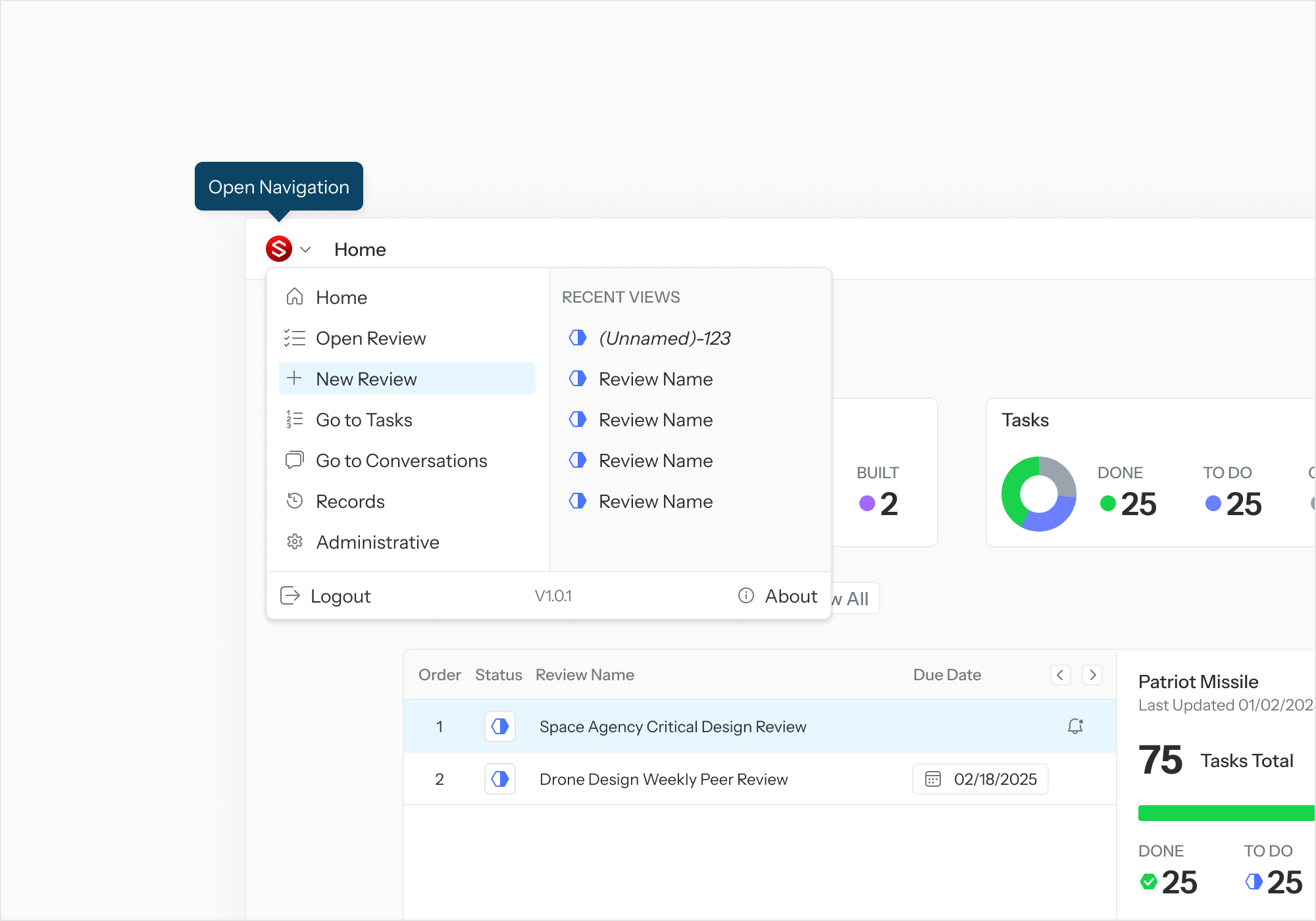
When the Review Setup page is displayed, enter the details for the Review.
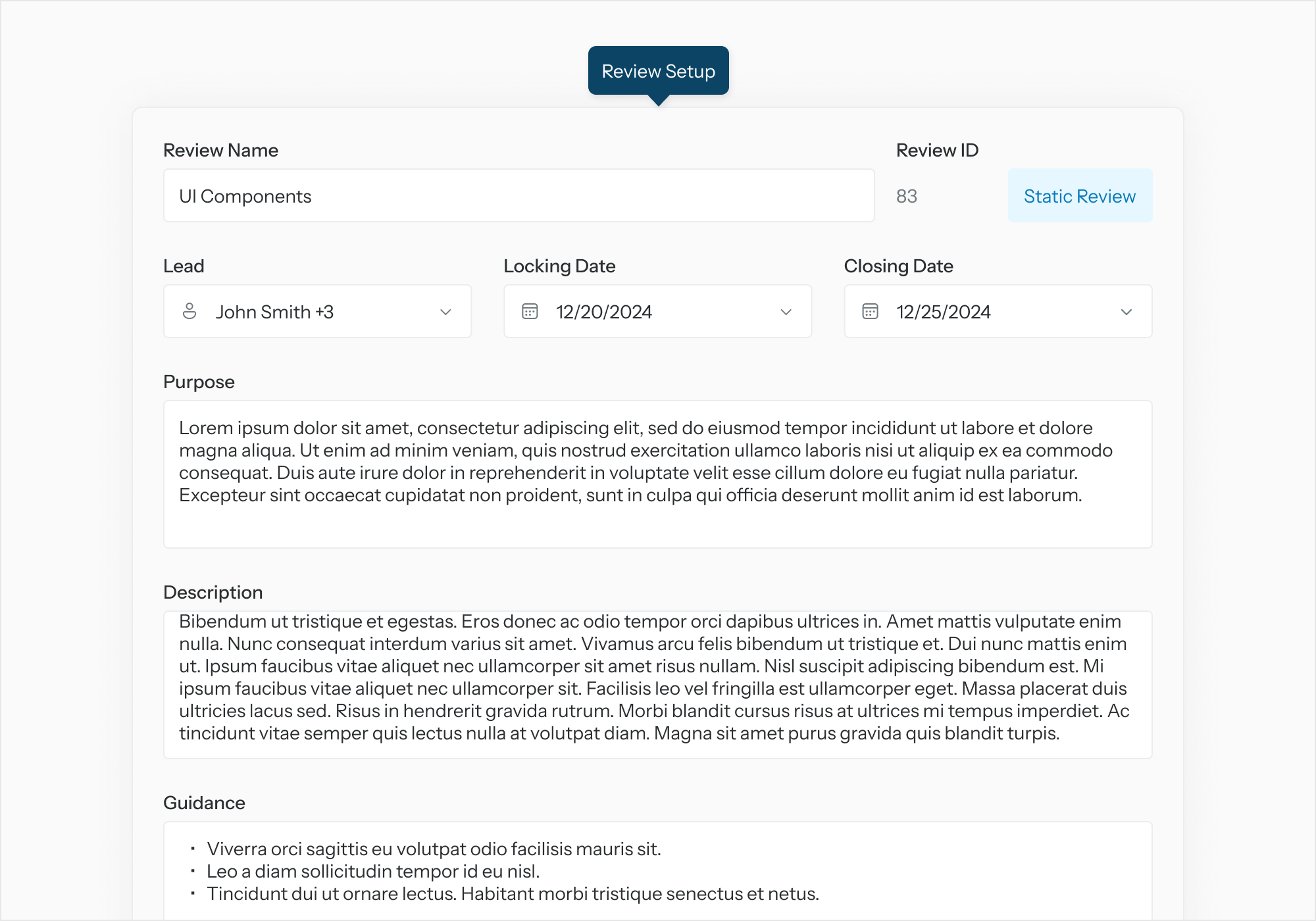
Define the Digital Review Package
From “Add a Digital Review Package” (DRP) select “Add.”
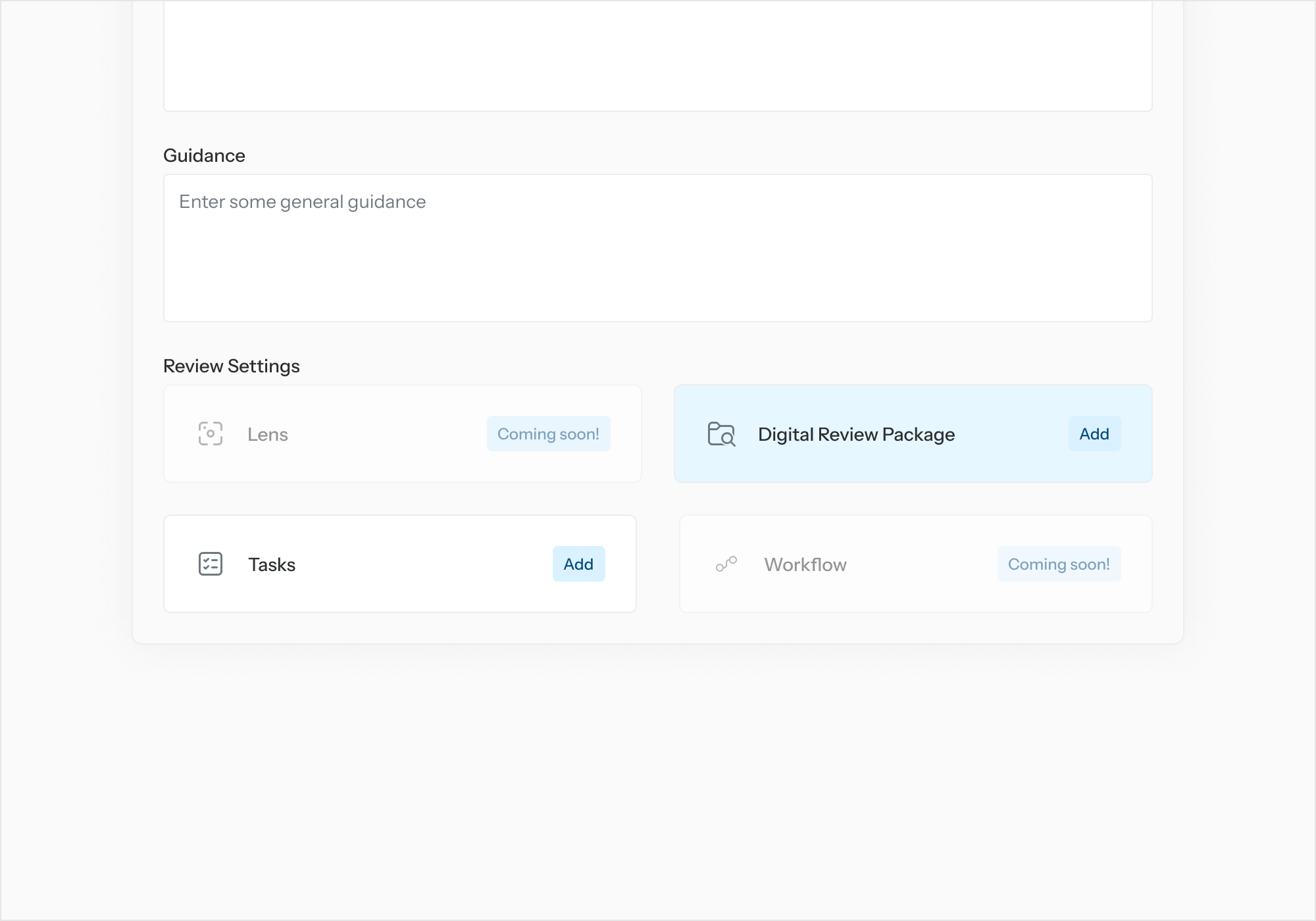
In the first DRP Setup page, select “Add Project” to add one or more GENESYS projects to the DRP definition. Select “Next.”
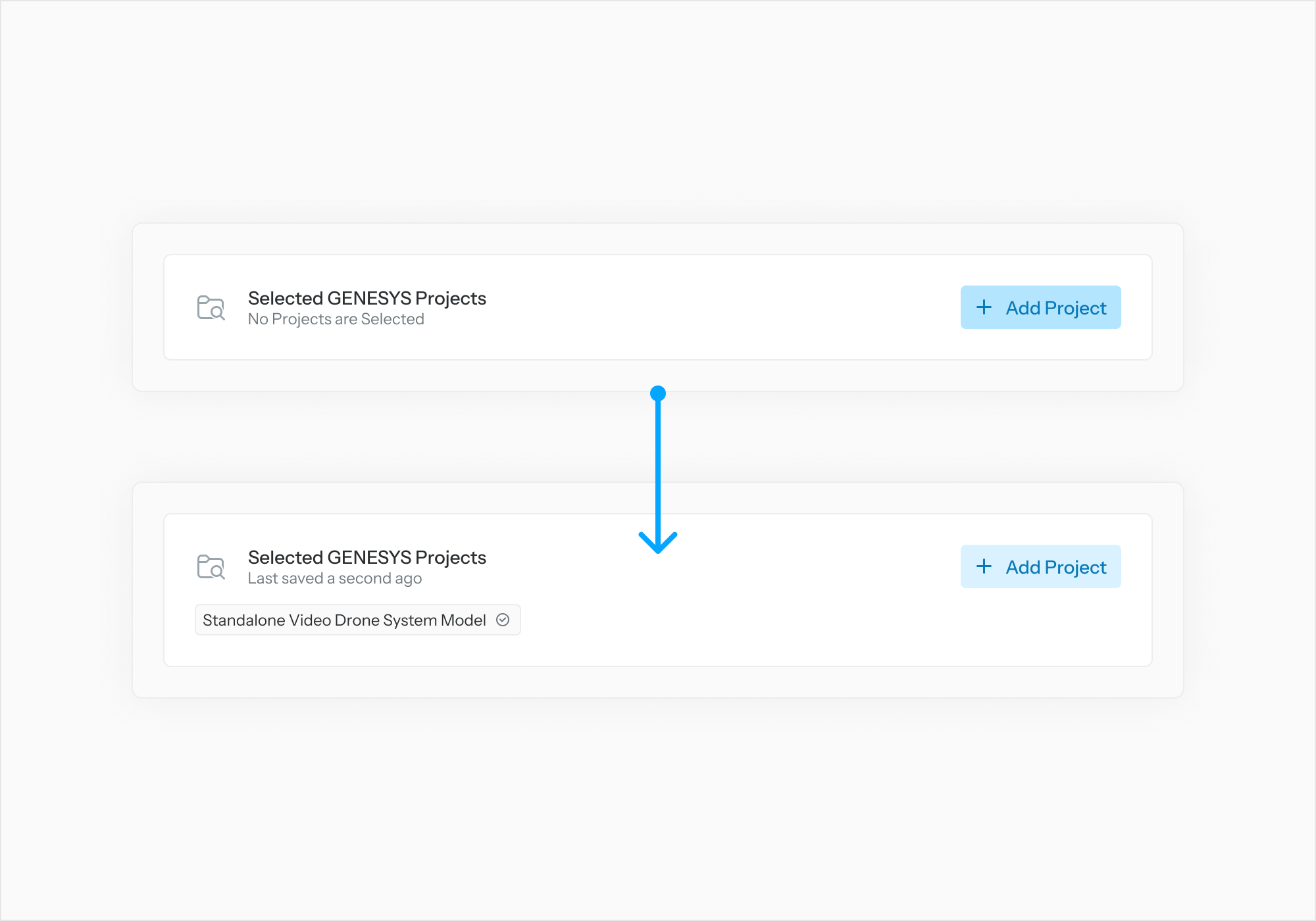
In the second DRP Setup page, for each included project, select “Select Model Content” to specify which entities to be added to the DRP definition. Select “Finish” when done.
Note: An individual entity or an entire folder can be added to the DRP definition.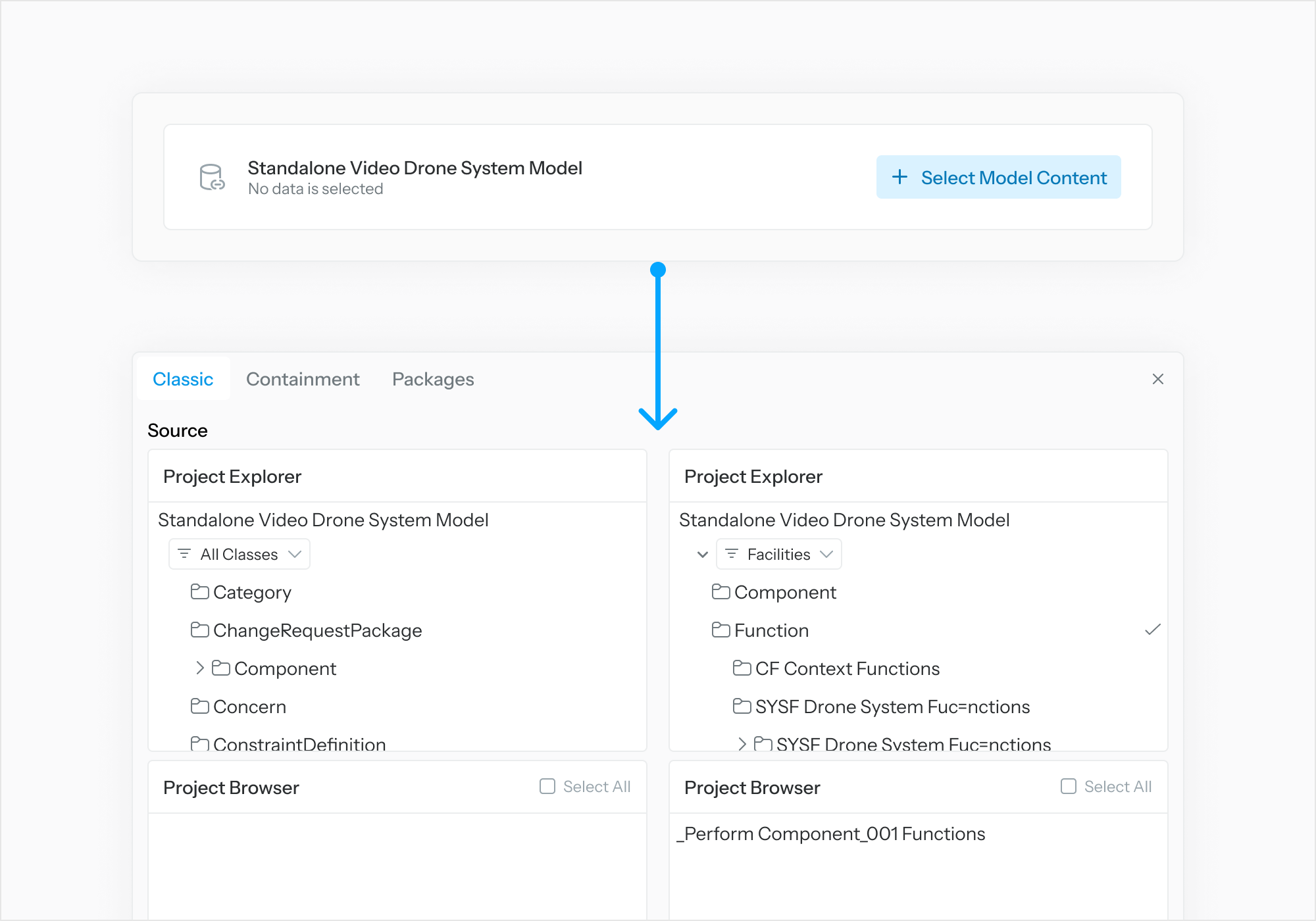
Assign Tasks
From “Add a Task List” select “Add.”
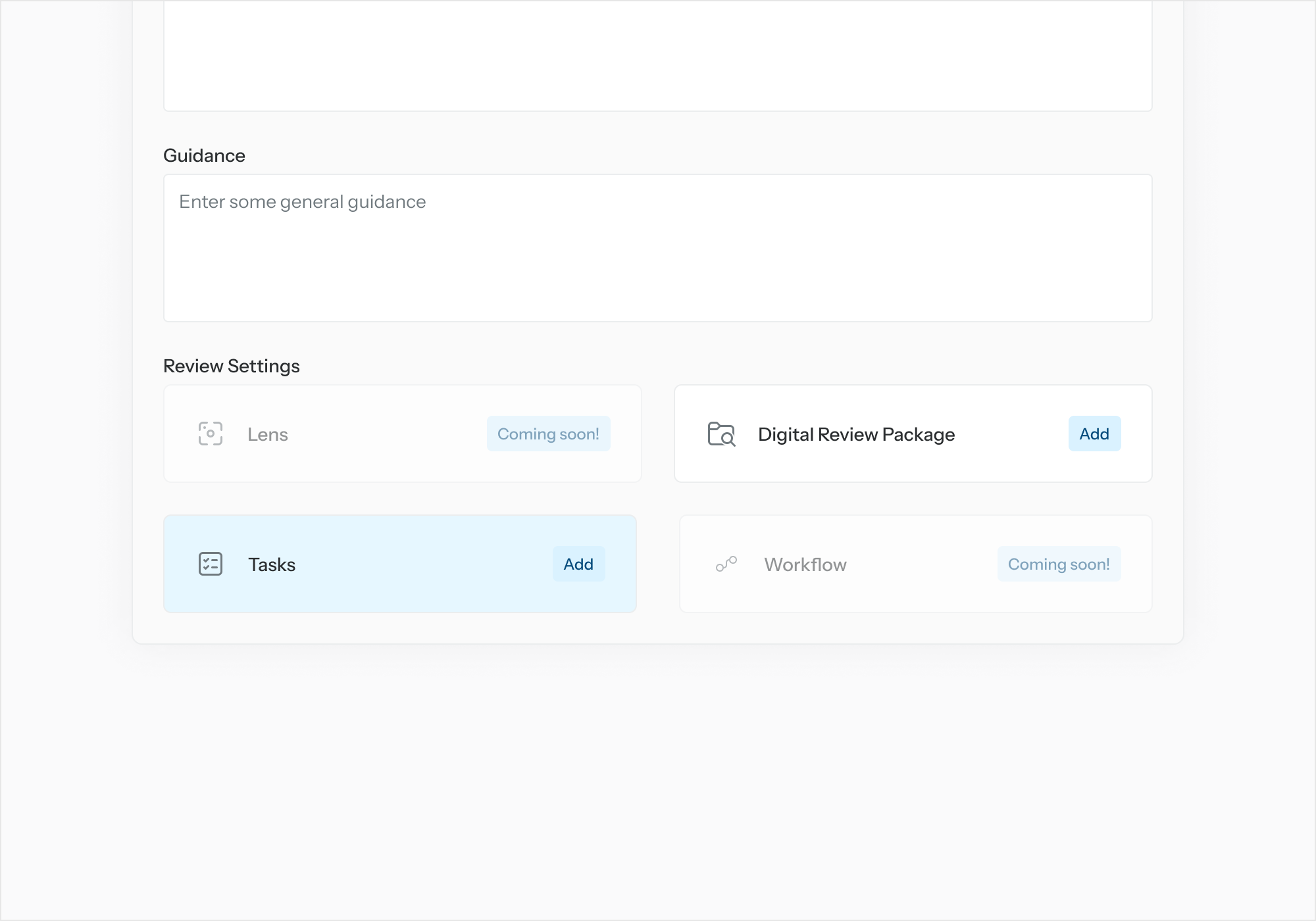
In the Task Setup page, select "Add a Task List.” Fill out Task List details.
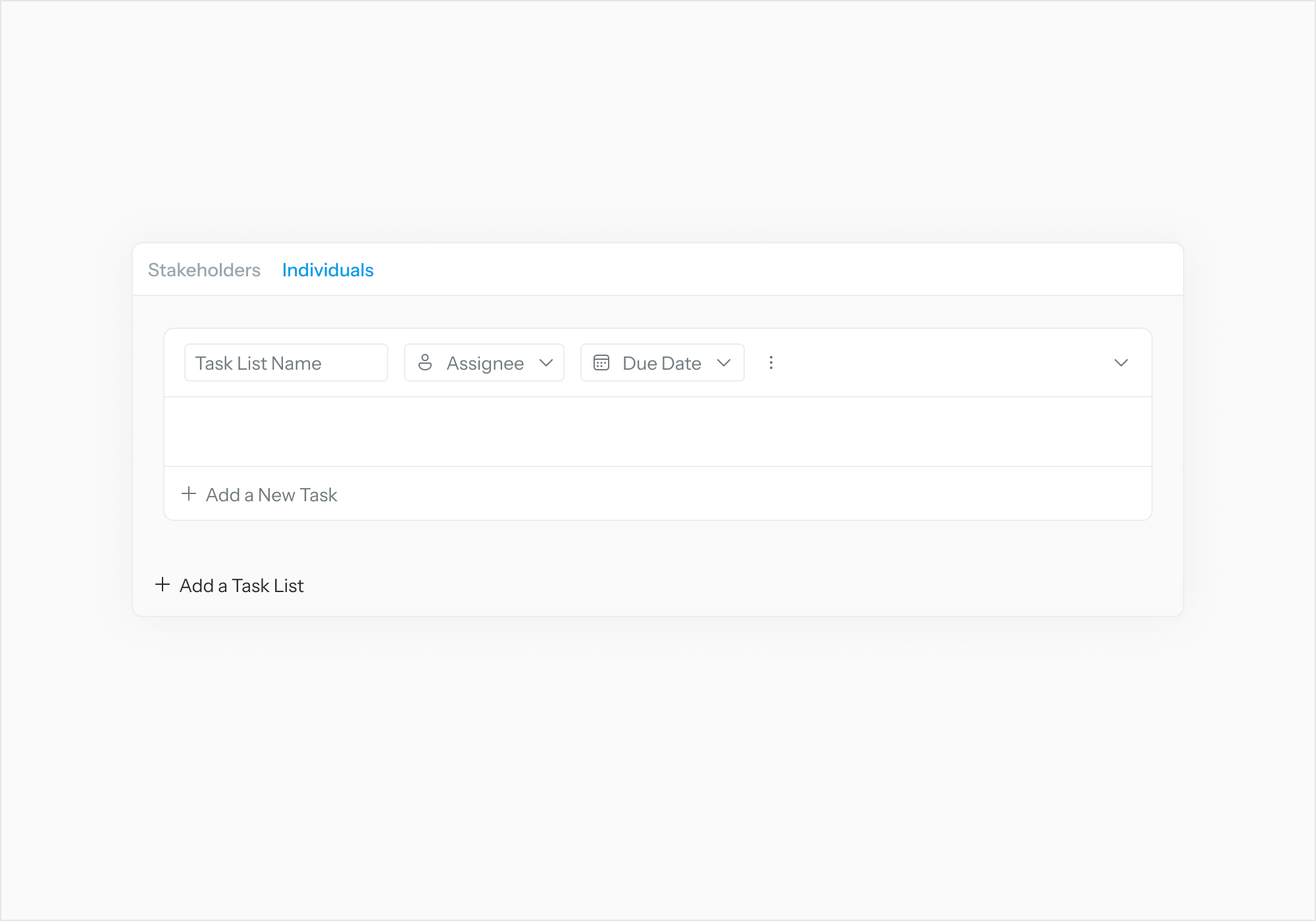
Select “Assignee” to link Task List to a user.
Select “Add New Task.” Fill out Task details.
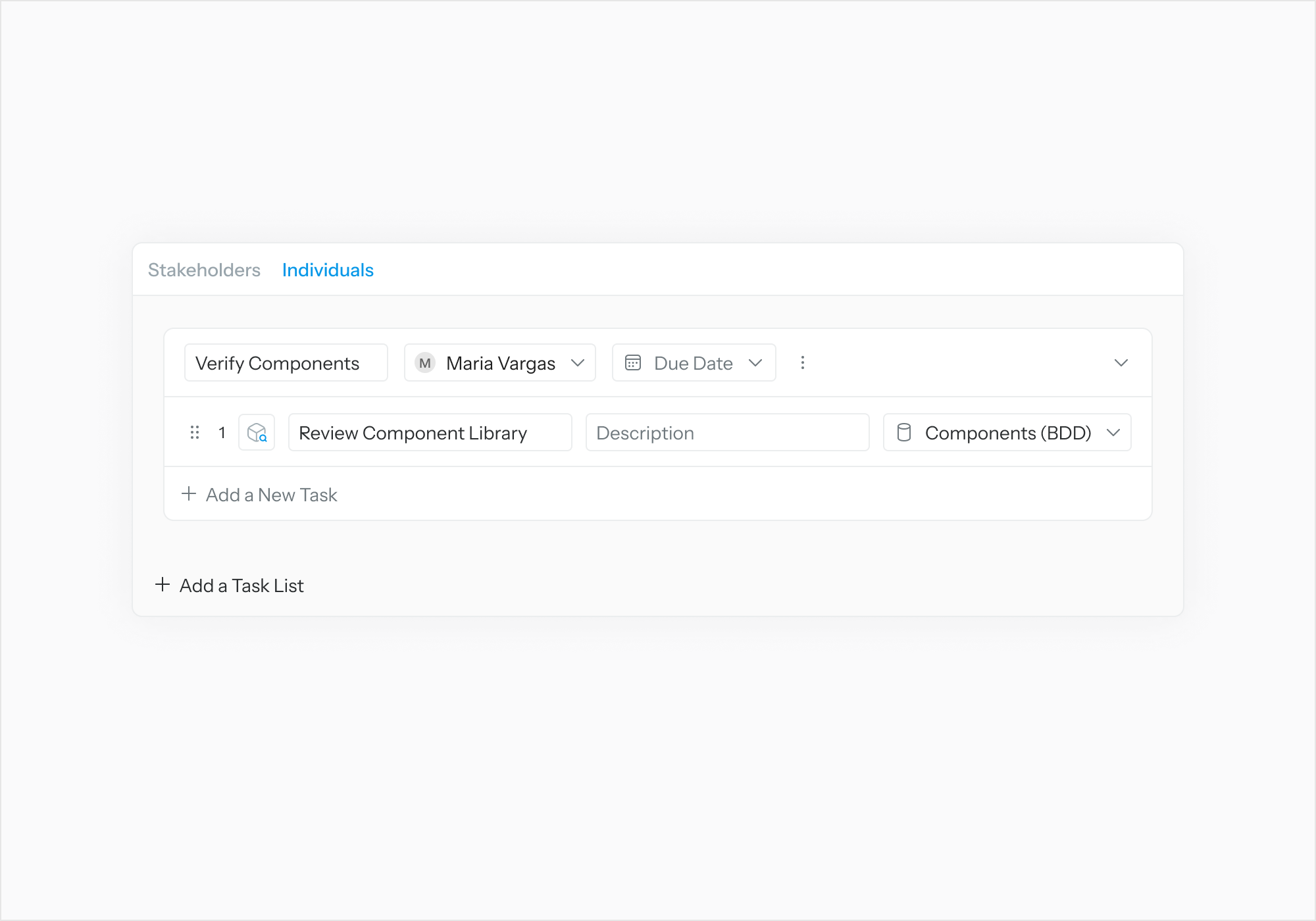
Select “Review Object” to link Task to a Review Object.

Select “Finish” once done with task assignment.
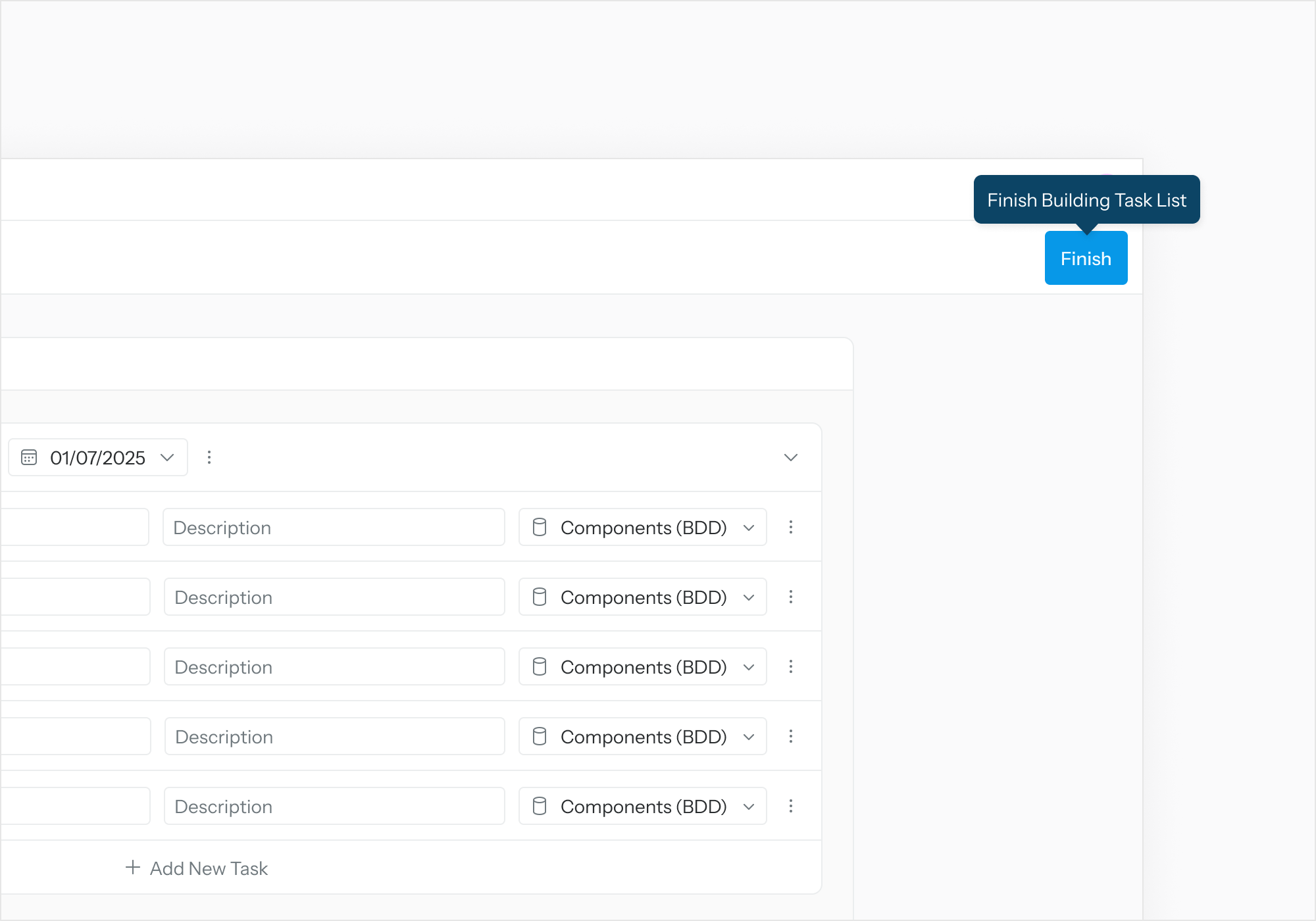
Select “Publish” on the Review Details page to publish the review.